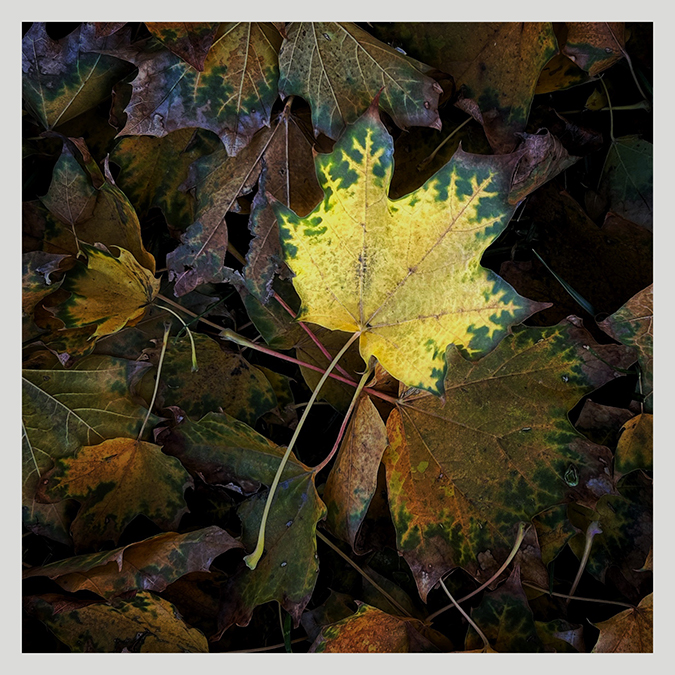Robert Barley
About the Image(s)
I included the original so you can see the starting point. I liked the pattern of the leaf, so I wanted to make the leaf stand out from the leaf mass. I darkened the entire image quite a lot, and the brushed the leaf back to reveal it. I also added some spot darkening around the edges why repeating the process a few more times. The finished image gives the appearance that the leafs glowing and casting light on the other leaves. All edits were done with Snapseed on an iPad - with the exception of resizing and adding a border, which were done in Photoshop. Happy Holidays.
14 comments posted
What a great editing job! Both the conception and the execution.Great job. Posted: 12/09/2024 19:56:19
Thank you for your kind words. I thought it turned out pretty well.
Posted: 12/17/2024 18:17:54
Posted: 12/17/2024 18:17:54
Nice work Robert. Superior work in your editing. I love this image. Posted: 12/12/2024 16:56:41
Thanks, Jerry. Hope you are doing well. Happy Christmas! Posted: 12/17/2024 18:18:28
Your post processing has really made a nice image. I like that the main leaf is on an angle. Darkening all of the background leaves yet not hiding their details worked in making a very nice fall leaf pattern image. Well done. Posted: 12/12/2024 18:48:27
Thank you. I hoped the leaf's stem was a leading line that led the viewer's eyes to the bright leaf.
Posted: 12/17/2024 18:25:44
Posted: 12/17/2024 18:25:44
Rita Blockman
I found your description of what you did so fascinating. You put a lot of thought into this, and it is a very unique photo. I just love it! Posted: 12/13/2024 04:43:46
Thank you. Glad you liked it. I have done similar images via DSLR and Photoshop, so I wanted to try it with iPhone and Snapseed. It seemed to work out well.
Posted: 12/17/2024 18:30:00
Posted: 12/17/2024 18:30:00
What a successful, creative idea of highlighting an unusually marked and beautiful fall leaf. Your detailed editing description sounds complex but definitely accomplished your goal. Photograph is a stunning tribute to beauty of fall leaves. Posted: 12/13/2024 15:16:38
Thank you for your kind comments. I was surprised when I saw the pattern on the leaf, and I thought I should try to highlight it.
The edits were made easier, I think, because I use an iPad. The larger screen allows me to be more precise with my edits. The Apple pencil will work with Snapseed, but in this case I just used my fingertip.
Posted: 12/17/2024 18:38:13
The edits were made easier, I think, because I use an iPad. The larger screen allows me to be more precise with my edits. The Apple pencil will work with Snapseed, but in this case I just used my fingertip.
Posted: 12/17/2024 18:38:13
Nicely done! The leaf really pops. Tell me please, the process where you "brushed back" the leaf. Was it on a separate layer? Have you ever played with the Frames in Snapseed? It's easy to add a border there. Posted: 12/16/2024 12:32:00
Thank you, Sol. In Snapseed, one can make an adjustment over the entire image using "Tune Image", and then using the "View Edits" feature, one can alter the adjustments, or just brush (or fingertip) away certain areas of the adjustments. That process can be repeated as often as needed. I ordinarily don't think of Snapseed as having layers, but I suppose it does since one can stack adjustments on top of adjustments.
I have tried "Frames" in Snapseed. My issue is that Frames substitutes the frame for what was part of the image. That will impact the composition, so unless one plans for it, it is destructive. I don't prefer to use it.
Posted: 12/17/2024 19:02:16
I have tried "Frames" in Snapseed. My issue is that Frames substitutes the frame for what was part of the image. That will impact the composition, so unless one plans for it, it is destructive. I don't prefer to use it.
Posted: 12/17/2024 19:02:16
That's a great tip for using Snapseed and I think I can make use of it. Thanks.
As to Frames, When you save a copy, there is no destruction. Am I confused? Posted: 12/18/2024 14:10:37
As to Frames, When you save a copy, there is no destruction. Am I confused? Posted: 12/18/2024 14:10:37
I wasn't clear in what I meant. When I've used Snapseed's Frames, I've noted that the frame starts at the edge of the image and goes inward from there, covering the pixels around the edge of the image. In other words, the Frame overwrites the edges of the photo and replaces the image that was there. I see that as destructive.
Adding a frame in Photoshop (via "canvas size") adds pixels around the existing image, so it doesn't cover any of the finished image.
Hope that's clearer.
Robert Posted: 12/19/2024 00:50:16
Adding a frame in Photoshop (via "canvas size") adds pixels around the existing image, so it doesn't cover any of the finished image.
Hope that's clearer.
Robert Posted: 12/19/2024 00:50:16